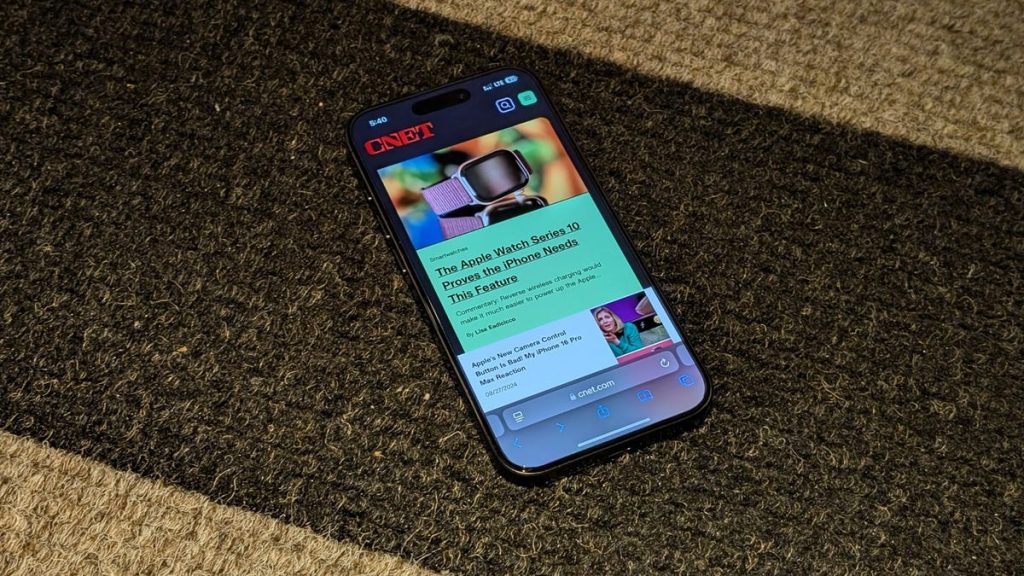Keeping track of your search history and occasionally clearing it is a good practice to maintain the speed of your devices and to keep your data secure, especially on shared devices. Safari on iOS makes it easy to delete your search history, and we will guide you through the simple steps to do so. If you prefer to avoid manually clearing your history, you can use Private browsing on Safari, which prevents your device from recording any search history and allows you to secure your private tabs with Face ID or a passcode.
To delete your search history in Safari on iOS, open the Safari app on your iPhone, access any tab, and follow these steps: Tap on the book-like icon at the bottom of the screen to open the History sub-menu, then tap the red Clear button to access the Clear History options. Choose the timeframe for clearing your history, such as Last hour, Today, Today and yesterday, or All history. Confirm your selection by tapping the Clear History button at the bottom of the screen. Additionally, you can delete individual search records by swiping right on the target record in the History sub-menu and tapping the delete icon.
Clearing your search history is a straightforward process on iOS, allowing you to delete specific sections or all of it at once. However, if you want to enhance your privacy and data security further, consider using one of the best VPNs available to add an extra layer of protection. These VPNs encrypt your internet connection and hide your IP address, making it more difficult for third parties to track your online activities. By combining regular clearing of your search history with using a VPN, you can ensure that your data remains secure and private while browsing the internet on your iOS device.